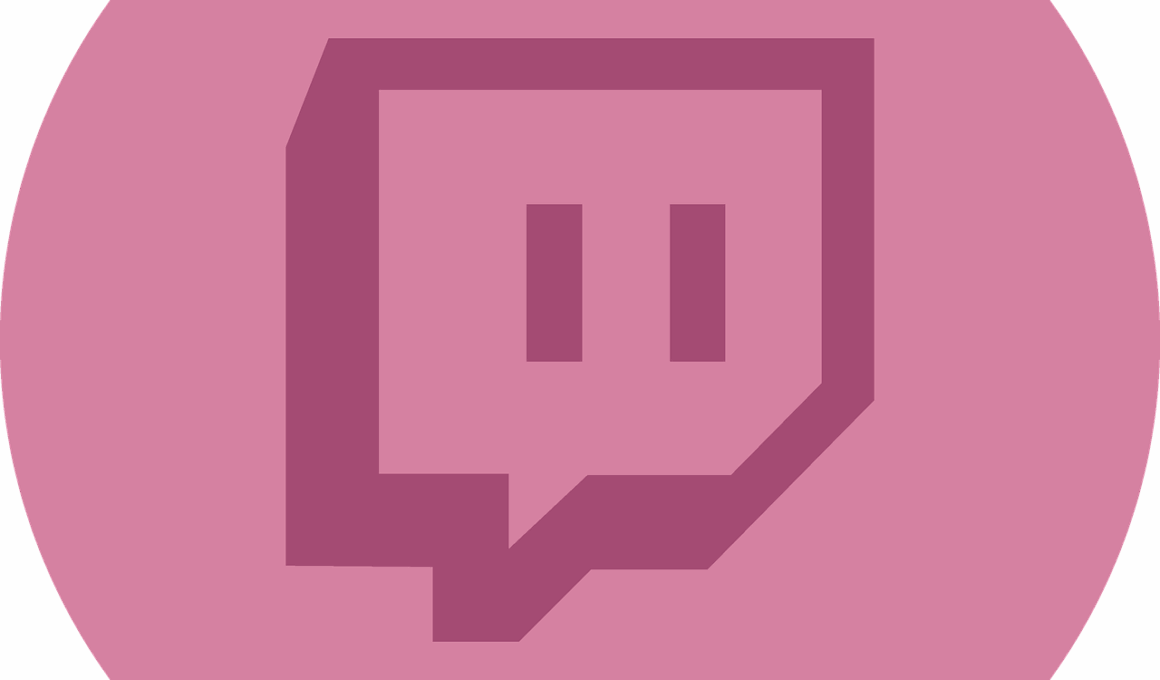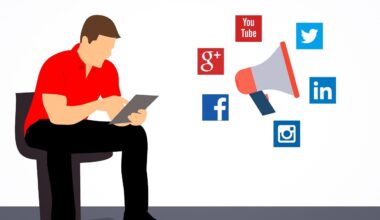Stream Deck for Beginners: Getting Started with Live Streaming Tools
If you’re new to live streaming, understanding your tools is crucial for a successful setup. The Elgato Stream Deck is a popular device among streamers, allowing you to manage your broadcast effortlessly. With customizable keys, you can trigger actions like switching scenes, launching applications, and sending messages with just a button press. This streamlining is essential for maintaining viewer engagement while streaming. First, getting familiar with the software that accompanies the Stream Deck can enhance your experience. It’s user-friendly, making it accessible for beginners. Download the Stream Deck app and connect your device. Explore the interface, which presents various profile and action options. Next, you can begin defining commands, which are the key functions you will need. Organize your buttons in a way that makes sense for your streaming style. This planning stage is significant as it minimizes confusion during your live sessions. Ultimately, practice makes perfect, and the more familiar you become with your Stream Deck, the smoother your streaming will be. Embrace the learning curve, and soon, you’ll be navigating your live setups like a pro.
Setting Up Your Stream Deck: Key Features and Functions
Once you’ve downloaded the Stream Deck software, it’s time to set up your keys and customize your layout. The layout should reflect your personal streaming requirements, which may vary between different types of content. For instance, gamers might require scene switches, while educators could need presentation transitions. The flexibility of this device allows for various configurations. Each button can be mapped with actions such as launching software, sending Tweets, or switching to different camera angles. Start with a simple setup; assign a few crucial actions to get comfortable. As you grow more proficient, you can cluster similar functions, like audio control or stream overlays, to specific folders within the Stream Deck. This organization can drastically reduce clutter on your main screen. You can also explore additional integrations available through plugins, which enhance your streaming capabilities. For example, integrations with services like OBS or Twitch allow for real-time adjustments during your streams. The seamless interaction with multiple platforms makes the Stream Deck a must-have for serious streamers concerned with enhancing their broadcast quality.
Making The Most Out Of The Stream Deck
The Stream Deck doesn’t merely provide a way to control your live streaming—it’s an avenue for creativity. One useful feature is its ability to create folders within the keys. You can categorize your commands based on function or the specific broadcast scenario, and this capability gives you a more organized operational approach. For example, set a folder for gaming streams and another for tutorial sessions, tailoring specific keys to each situation. This organization means you won’t waste time searching for the right command during live broadcasts. Additionally, custom icons can be uploaded or created for each button, offering instant recognition of actions at a glance. This visual memory aids in fast decision-making during streams. Further optimizing your Stream Deck can include utilizing the ‘Hotkey’ action. This allows you to trigger keyboard shortcuts. Coupled with the Stream Deck’s capabilities, this increases your control over streaming software vastly. Don’t hesitate to experiment with different configurations until you establish a flow that feels natural and allows you to engage with your audience as efficiently as possible.
Stream Deck for Content Creation: Beyond Live Streaming
The functionality of the Stream Deck extends well beyond just live streaming. Besides controlling livestream elements, it acts as a versatile tool for video editing and graphic design. For instance, many content creators use their Stream Decks to manage software like Adobe Premiere Pro or Photoshop. You can assign custom shortcuts for common tasks like cutting clips, applying filters, or exporting files. This efficiency can save precious time during the editing process, allowing creators to focus more on quality content over tedious manipulation. Also, utilizing the Stream Deck in video editing allows you to create a more fluid workflow. Actions can be grouped together to create complex commands, further enhancing your efficiency. Consider setting up an entire project workflow on your Stream Deck, which can include assembling clips, adjusting audio tracks, and managing transitions. The versatility of the Stream Deck is essential for those who regularly switch between live streaming and content creation. Capitalizing on this multi-functional tool can help streamline your entire media production process and bring consistency across your various platforms.
Optimizing Your Stream Deck for Viewer Engagement
Engaging your audience during live streams is vital for building a loyal viewer base. One way to utilize your Stream Deck for this purpose is by incorporating interactive elements into your broadcast. For example, you can set up buttons to trigger animations or alerts that respond to viewer interactions, such as donations or new followers. Instantly recognizing these contributions on-screen keeps your community engaged and motivated. Moreover, consider integrating polls or quizzes via your Stream Deck. Engaging your audience in real-time transforms the dynamic of your stream, creating an interactive experience for everyone involved. You might establish a button that allows you to toggle between normal streaming and interactive engagement modes. This additional setup gives your viewers something unique to look forward to during your sessions. Don’t overlook the importance of branding during your streams. You can assign buttons for branding elements, like your logo or overlays, ensuring your channel maintains a consistent visual theme. Ultimately, these strategies foster deeper interaction and retention among your viewers, which is crucial for growing your streaming community.
Stream Deck Customization: Themes and Aesthetics
The aesthetic aspect of your Stream Deck setup plays a significant role in its usability. Customization isn’t strictly about function; it also pertains to the look and feel you’re aiming for in your brand. Consider applying color coding to various buttons based on their functions: bright colors for critical actions and muted tones for background tasks. This helps you identify the necessary button instantly during a live stream, enhancing reaction times. The importance of themes can’t be understated—consistency in design reinforces familiarity and professionalism in your brand image. You might integrate visuals that match your channel’s essence, whether they’re gaming, educational, or entertainment-based. Furthermore, designing unique icons for your buttons adds a personal flair. You can use simple graphic design software to craft buttons that represent each action visually. Don’t hesitate to gather feedback from your audience about your layout—viewer insights can help improve your setup. Ultimately, the goal is to create an efficient streaming environment while delivering a visually appealing experience that resonates with your audience, solidifying your brand identity.
Stream Deck Maintenance: Keeping It Efficient
Maintaining your Stream Deck is crucial for ensuring its efficiency and longevity throughout your streaming journey. Regular updates to both the software and the Stream Deck firmware can enhance performance and introduce new features. Keeping your device’s software up to date ensures that you have access to the latest tools and improvements contributed by the company. Additionally, take a moment to regularly review your setup. As your streaming style evolves, your button functions may require new assignments. By periodically reassessing what actions you use most, you can optimize your layout accordingly. Furthermore, consider performing regular cleanups of your Stream Deck. Dust accumulation can affect the performance of the buttons over time. A simple clean-up with a soft cloth can ensure smooth operation. Regularly testing the button responses after updates can help identify any issues before going live. Investing time into maintaining your Stream Deck will pay dividends by preventing frustrating malfunctions during broadcasts. In conclusion, adopting proactive maintenance habits not only enhances your experience but also elevates your streaming quality for your audience.
Conclusion: Stream Deck Tips for Successful Streaming
To summarize, the Elgato Stream Deck offers an extensive array of features targeting both novice and experienced streamers alike. By understanding how to set up and customize this impressive device, you can transform your live streaming sessions into engaging, polished broadcasts. Exploring various key functions allows you to tailor your setup to fit your streaming needs effectively. Don’t be afraid to experiment with themes, colors, and custom icons, making your setup not only functional but also visually appealing. Integrating unique actions such as alerts, animations, or viewer interaction commands can keep your audience engaged and foster a loyal community. Moreover, investing time in the tool’s maintenance guarantees that your device remains in peak condition, ensuring dependable performance during your live sessions. Lastly, embracing creativity with your Stream Deck can result in an unparalleled streaming experience, designated by both professional quality and personal touch. As you continue to adapt and refine your streaming processes, the Stream Deck will help enhance your capabilities. With each live session, you will improve as a content creator, engaging viewers like never before.